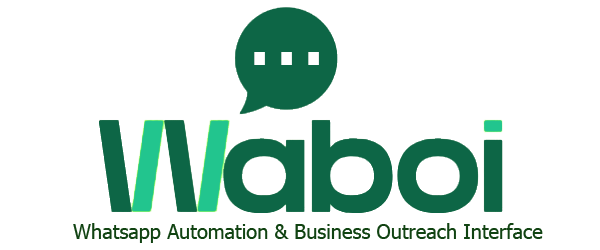How can we help you?
WhatsApp-Setting
Signup Quickly to access Waboi’s powerful features.
1. How to setup your Whatsapp API in Waboi?
Setting up WhatsApp API in Waboi requires a few prerequisites. Ensure you have the following before proceeding:
Prerequisites:
- A business-verified account in Meta. Refer to this link “Meta Business Verification Steps“
- A WhatsApp number (either a new one or delete an existing number before setup).
Note: Data from the deleted number will not be restored. - A Privacy Policy URL and a Terms & Conditions URL.
- A Credit or Debit card for message interchange payment setup.
Once you have these ready, follow the steps below to set up WhatsApp in Waboi.
Setup Your WhatsApp Instance – Link your WhatsApp Business account to engage with contacts instantly.
I hope so far you have done the signup and you account has been created. Let’s set up your WhatsApp business
Account without any further delay.
Follow Along.
Once you Login, you will see this Dashboard.
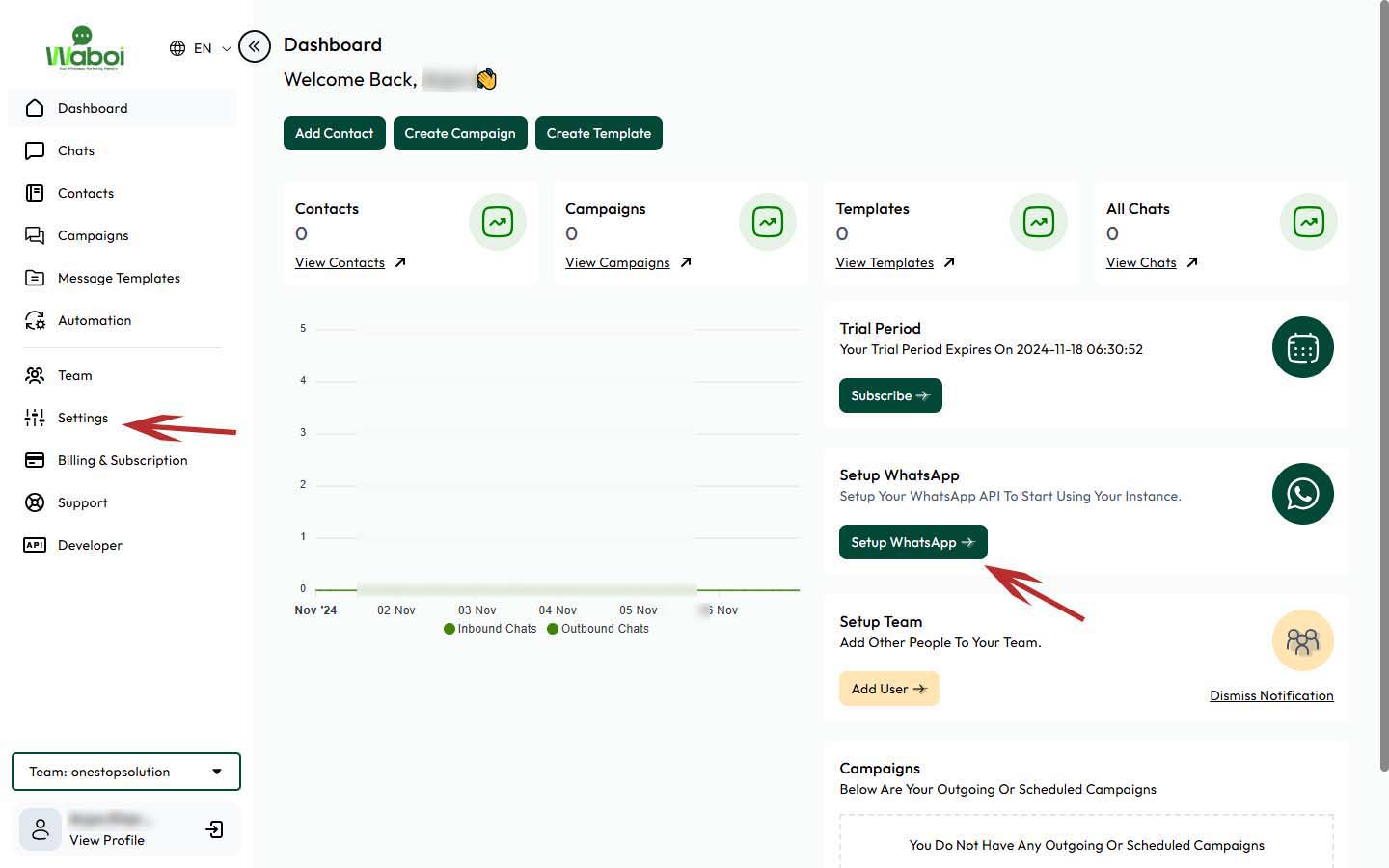
You have two options: you can either click on the right side of “Setup WhatsApp” or select “Settings” and then navigate to WhatsApp Settings. The choice is yours.
After making your selection, you will be redirected to the next page. From there, click on “Setup WhatsApp.”
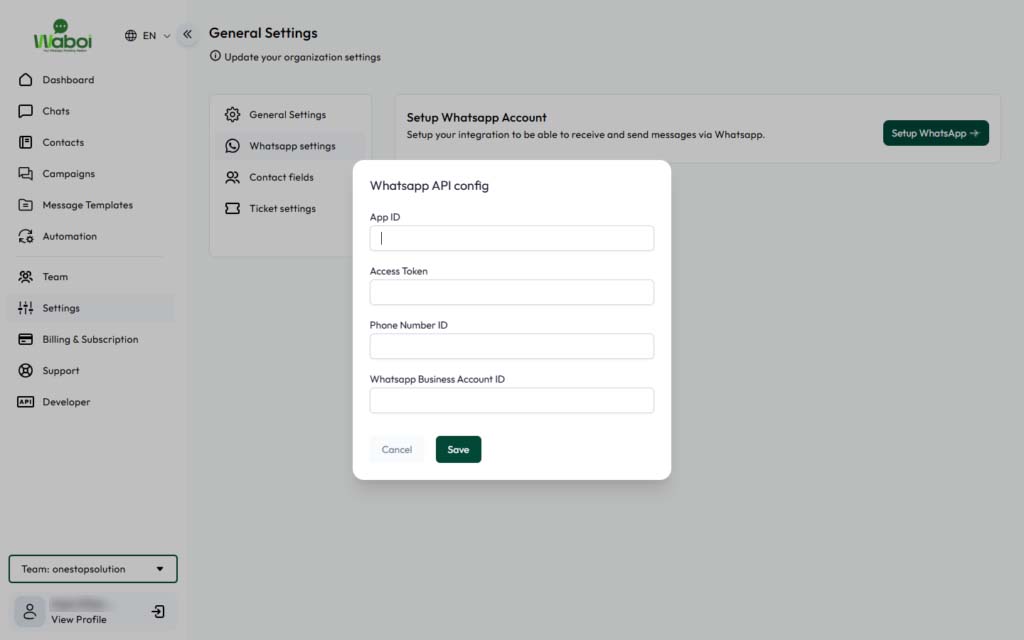
After clicking it, you will see the field below.
To get the details, you will need to configure the WhatsApp API.
2. How to do WhatsApp API setup? Step By Step Guide
To get started with the WhatsApp Cloud API, you will need two items:
A. A Facebook account or a Business Portfolio account.
B. A WhatsApp non-registered number.
If you have both of these, you can proceed with the following steps:
- Click on this link: https://developers.facebook.com/.
- Log in using your Facebook account credentials.
- After logging in, you will see a screen similar to the image below. Click on “My Apps.“
Below is the reference Image –
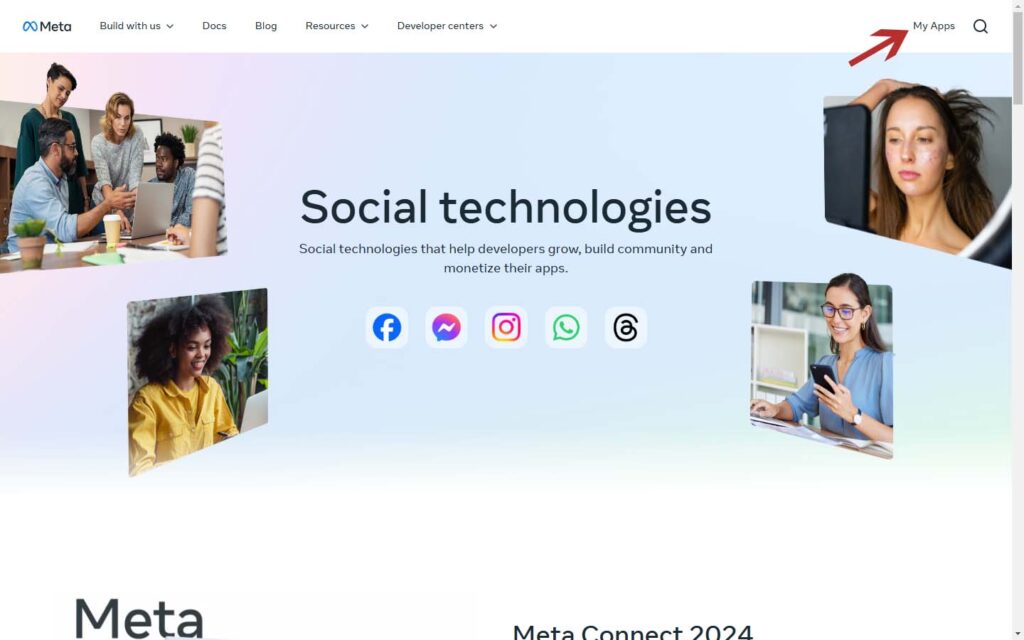
After clicking on My Apps, you will be directed to a new page where you need to select Create APP.
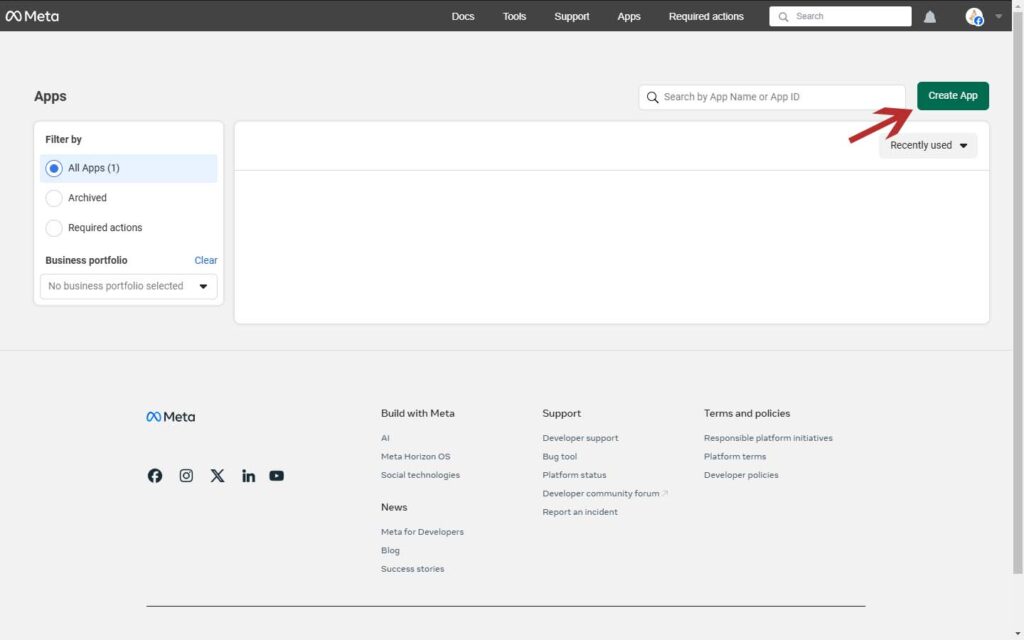
In Create App, First you will get App Details. You can write the App Name of your choice, and App Contact Email then go for next.
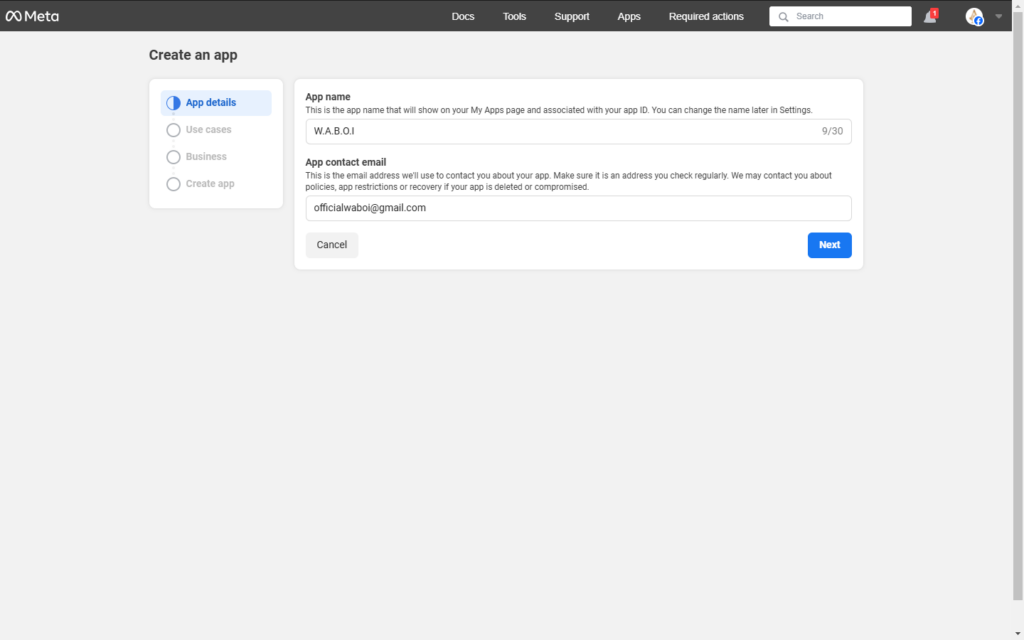
Then next step is Use Cases. In that select Other, then click Next.
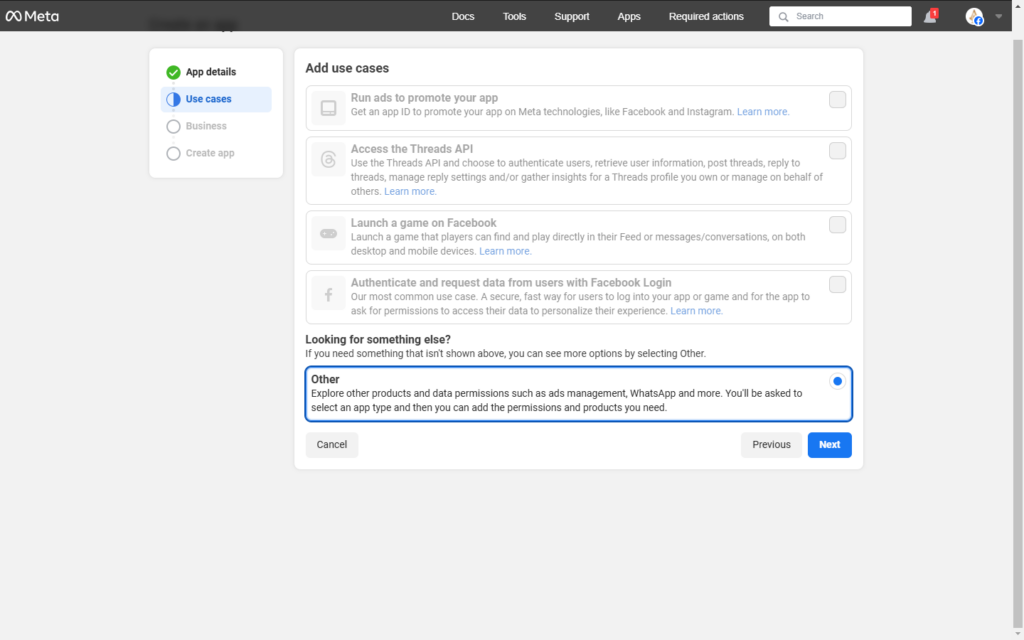
You have to Select App Type, there will be two options, Business & Consumers. Select Business and click Next.
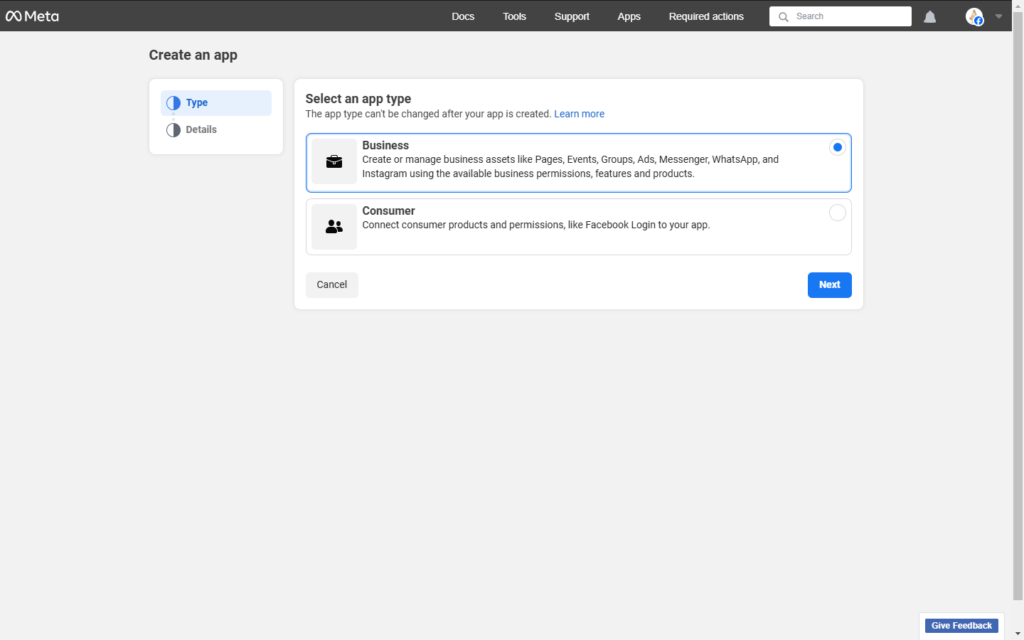
At first, we have already filled in the App Name, App contact Email, it will come as pre-filled if you have a Business portfolio you can add it or skip to the next step.
Click on Create App, once you have filled in all the details.
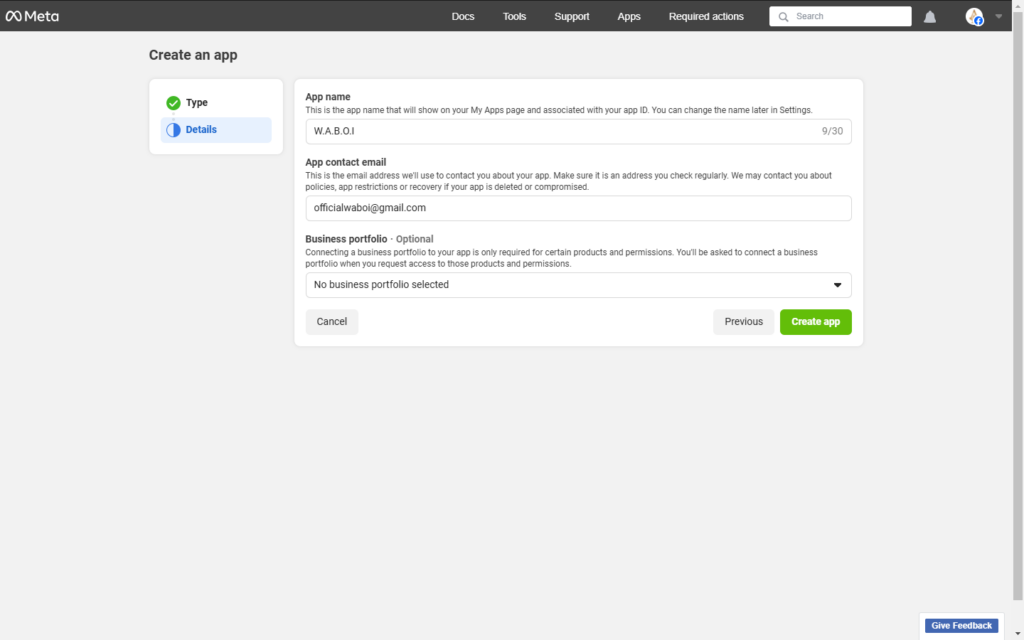
A popup will appear to re-enter you Password. Fill it and hit submit, you will land to the Meta App Dashboard.
Select WhatsApp Setup.
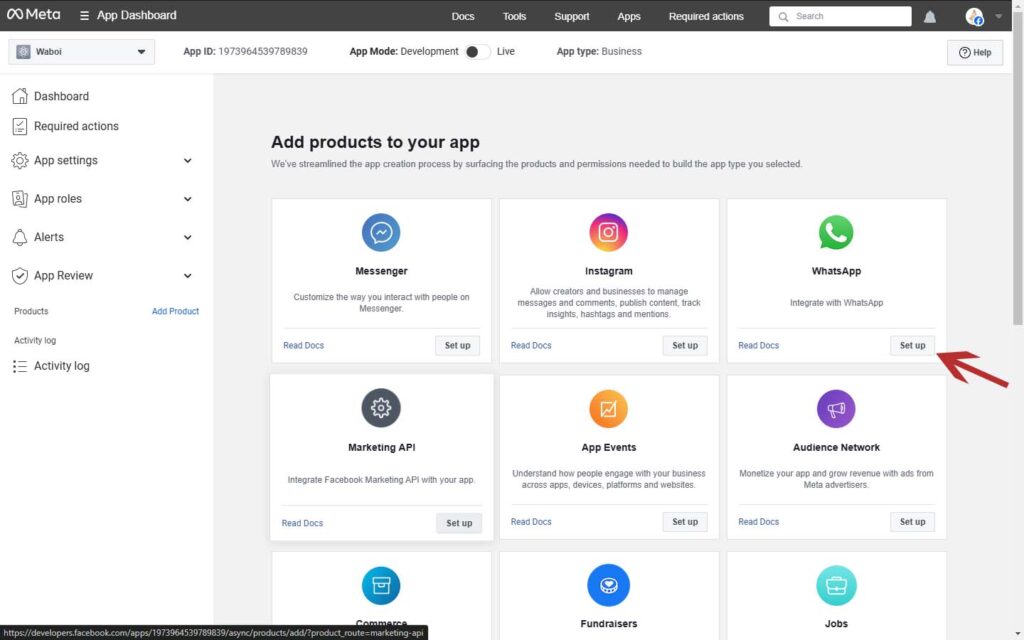
A new window will appear. Click on “Start Using the API” as it appears on your screen, or select “API Setup” from the left-hand side. Both options will lead you to the same place.
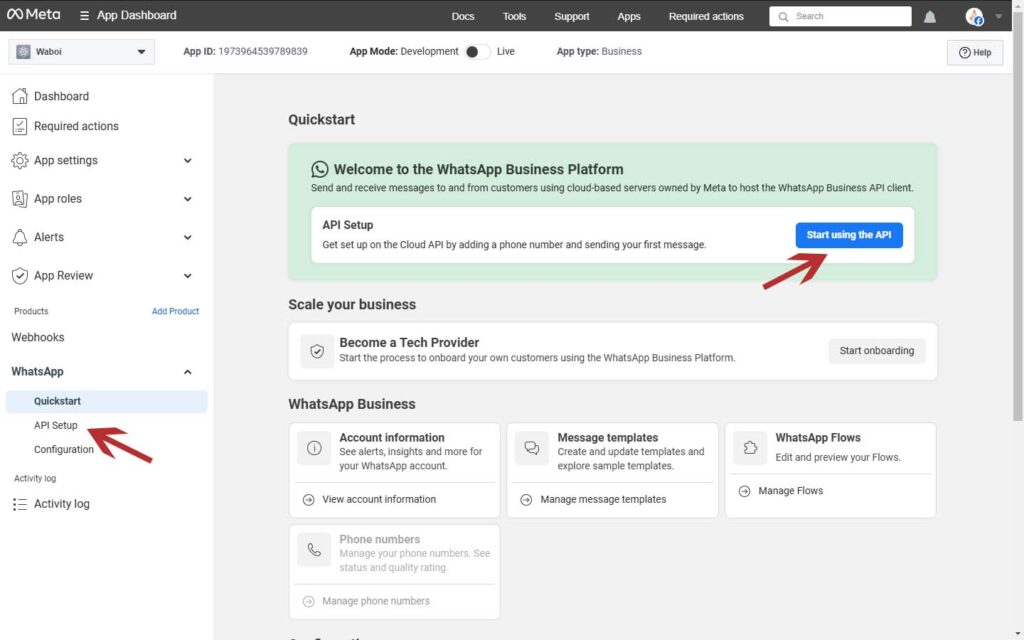
You will be redirected to the API Setup Dashboard. It will look like the image below.
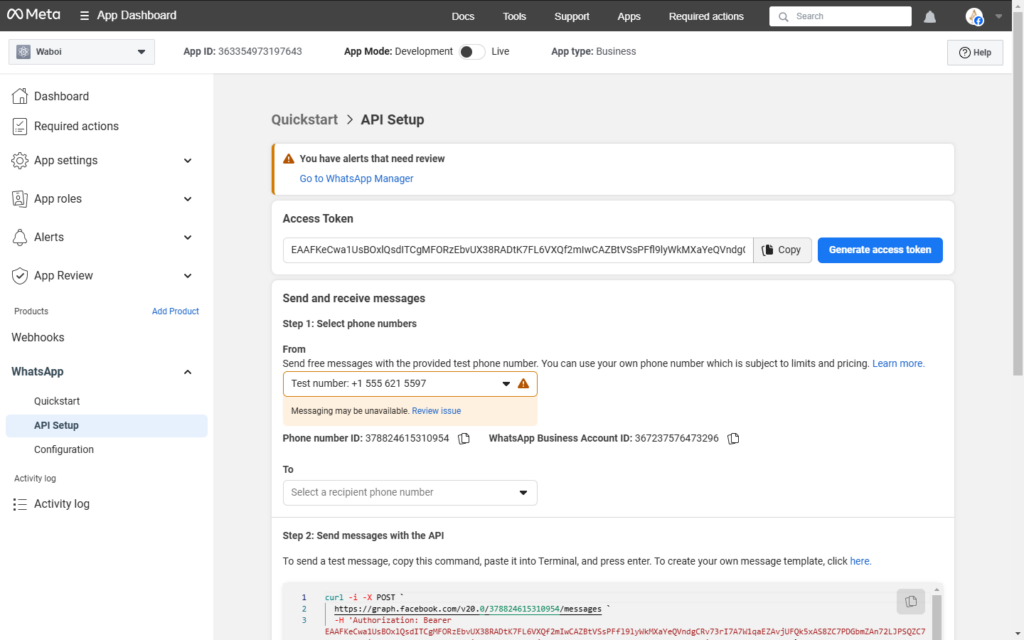
Step 1 : Access Token
First what you see is the Access Token.
Currently, what you are seeing on the screen is the temporary access token. You have to generate the permanent access token coz, temporary access token is valid only for 24hrs.
To Generate a Permanent Access Token follow the process.
Open this Link https://business.facebook.com/ on your browser then navigate to Settings which is on the left-hand side.
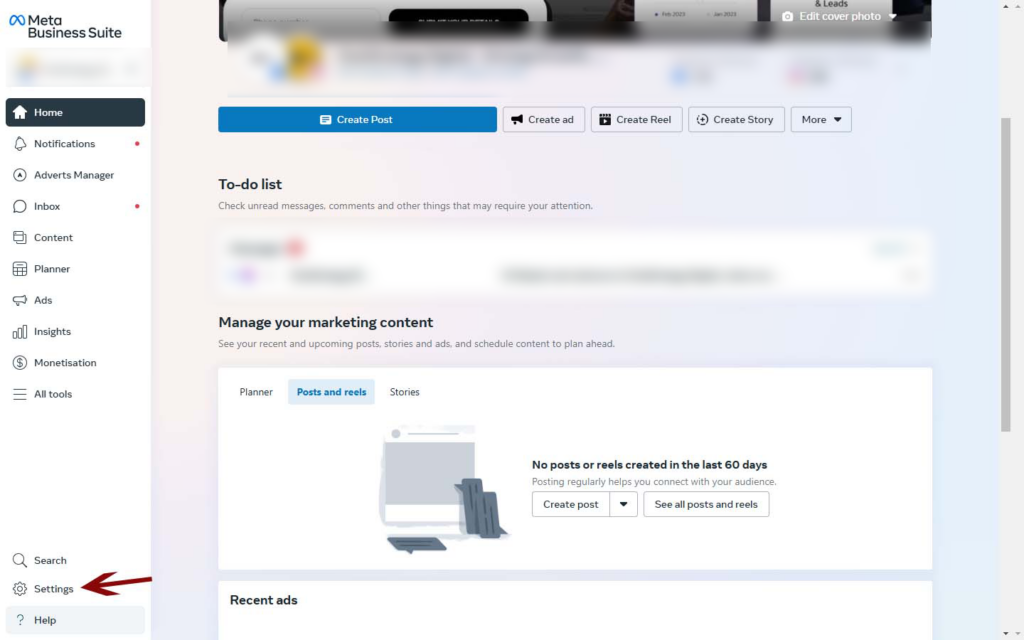
You will redirected to Business Portfolio Info, on the second left hand side Users category click on System User.
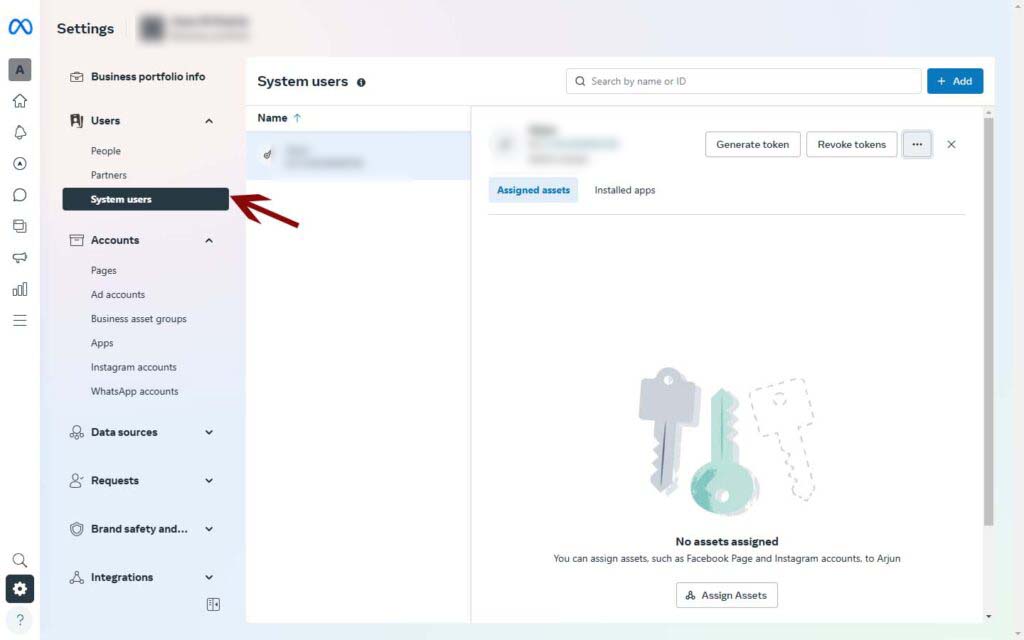
Then Click on the triple dots (…) which is beside Revoke Token and then Assign Assets.
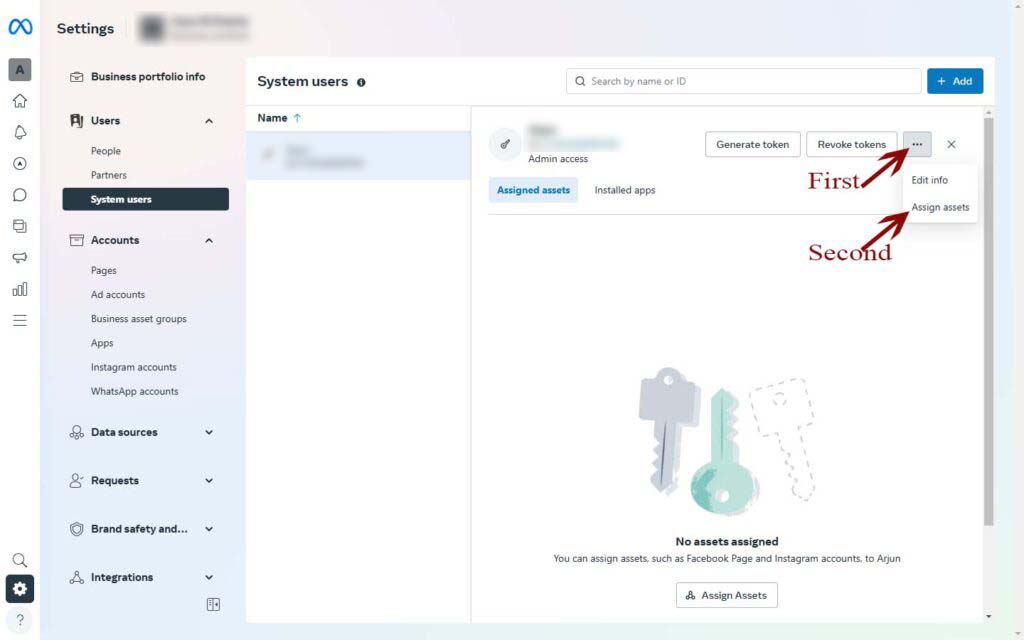
A popup will appear asking you to Select an asset type. From the available sub-categories, select the App option. Your created App name will appear; check the checkbox and, for Assign Permission, select Full Control, then click Assign Assets.
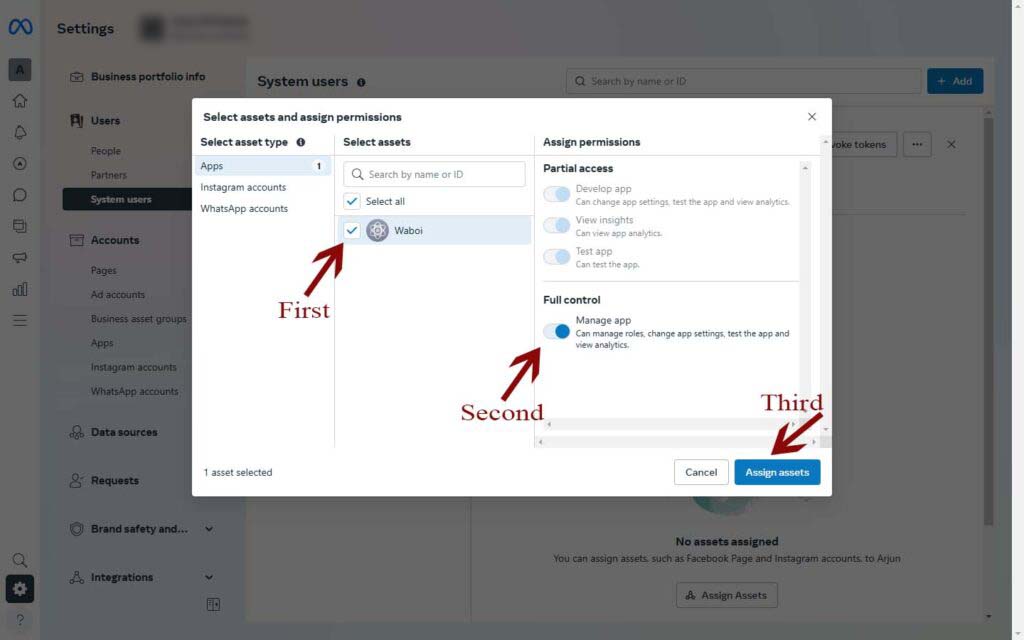
Once the Asset is assigned it will look like this
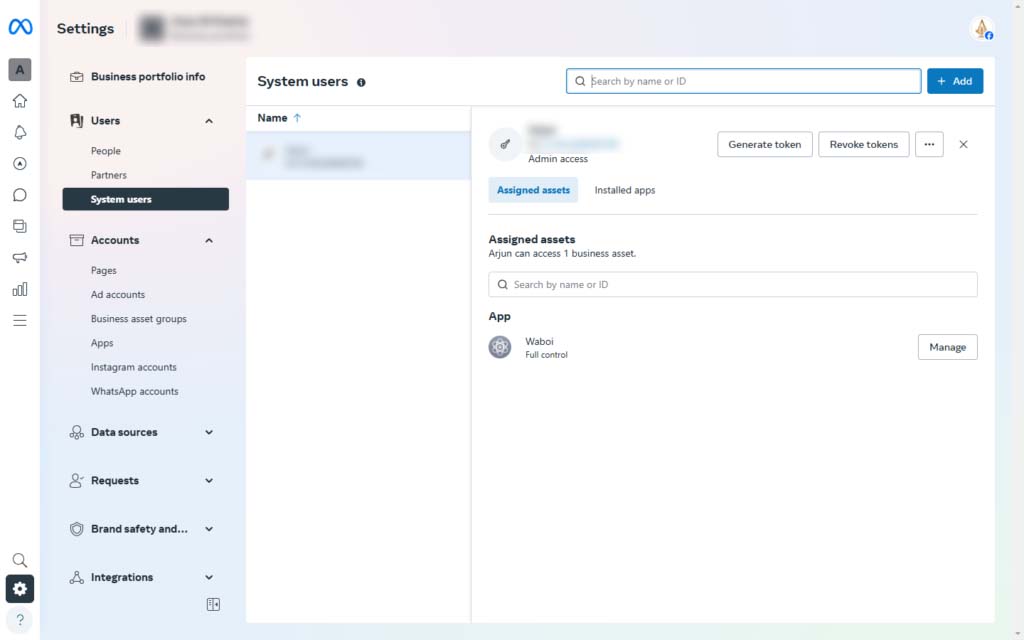
Click on Generate Token.
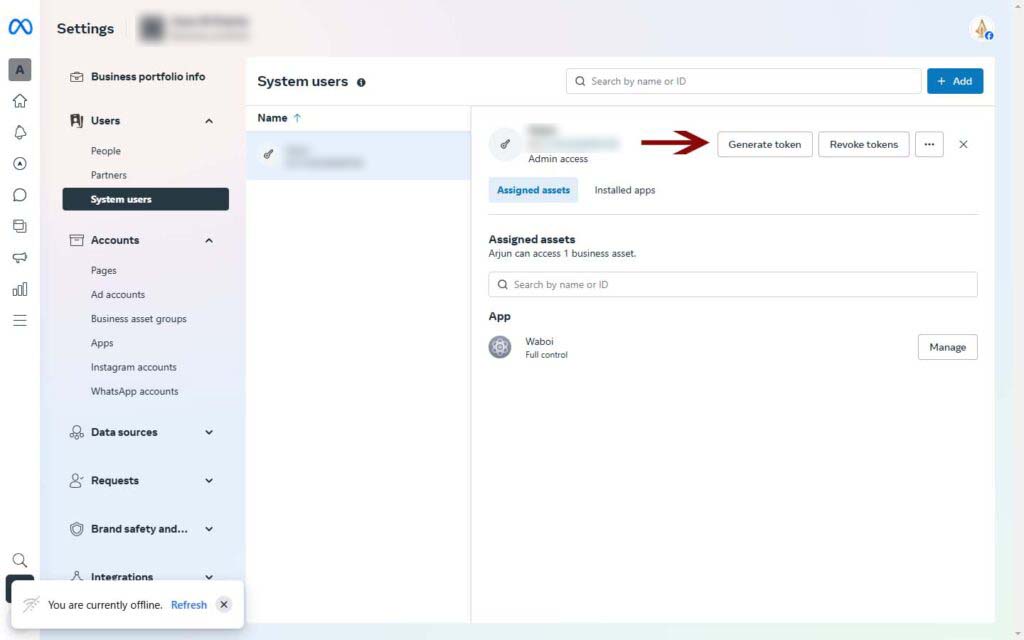
A popup will appear, please follow the Steps from below reference pics –
STEP 1 – Select App
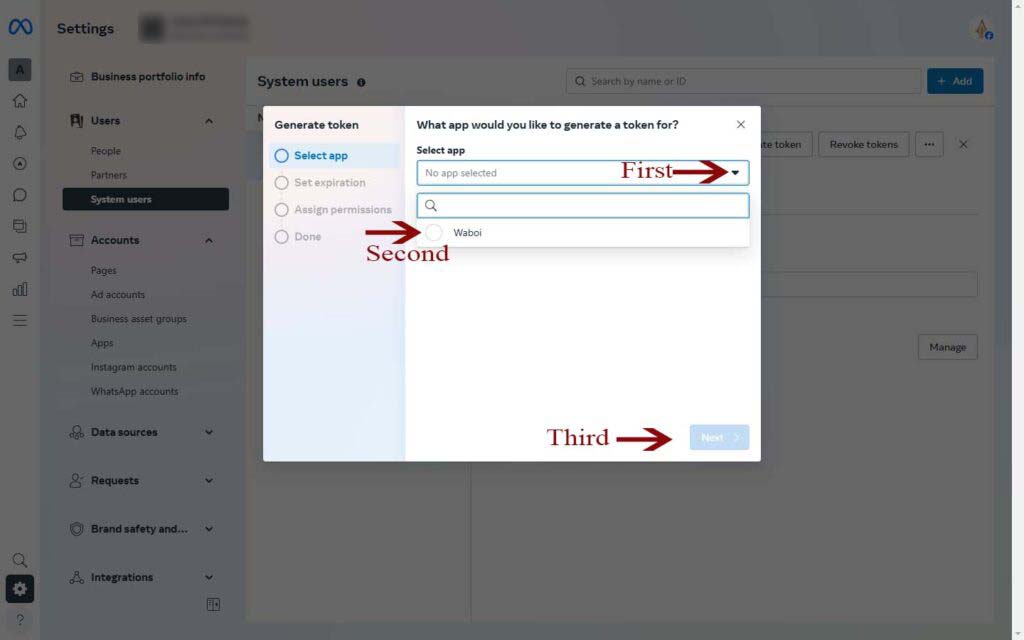
STEP 2 – Set Expiration
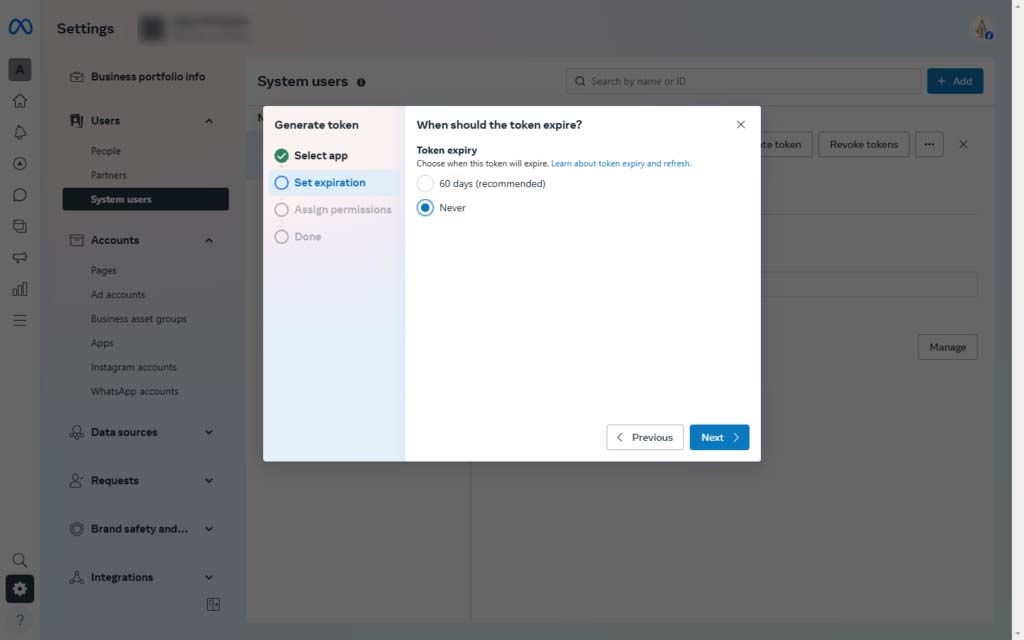
STEP 3 – Assign Permisssions – Select
“whatsapp_business_management”
“whatsapp_business_messaging”
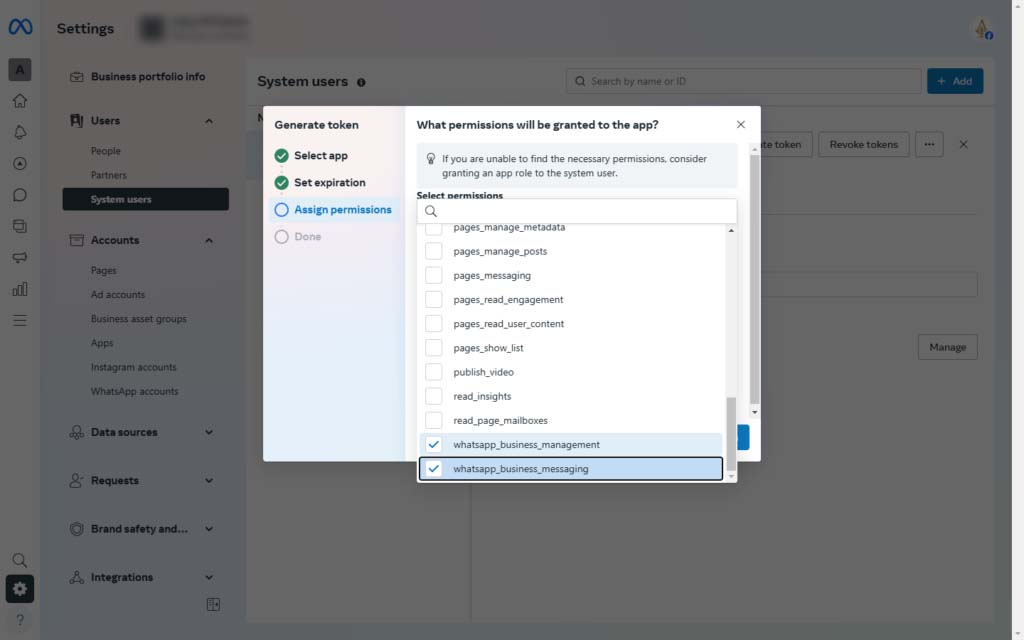
STEP 4 – Copy the token code and save it somewhere safe as this is one-time generated and once you close it down it won’t appear again.
You have to redo all the processes of Generating the access token.
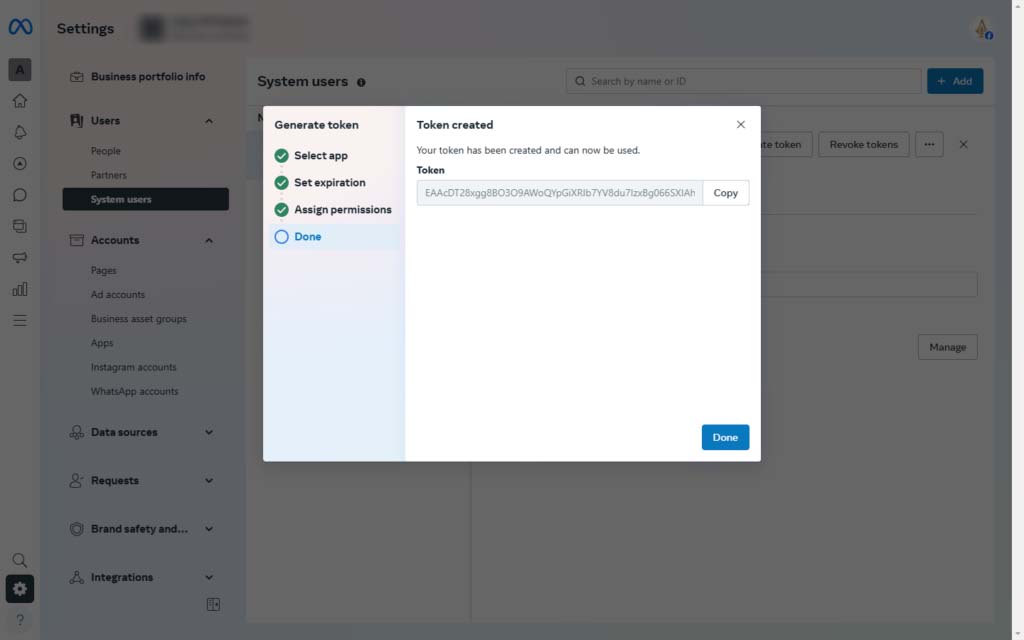
Congratulation! You have successfully generated the access token.
Let’s move to the next step of API Setup.
Step 2 – Select Phone Number
On this section you will have a FROM and TO. FROM is the sender number so you have to fill in your number by clicking on the dropdown and then Add Phone Number as shown in the below reference image.
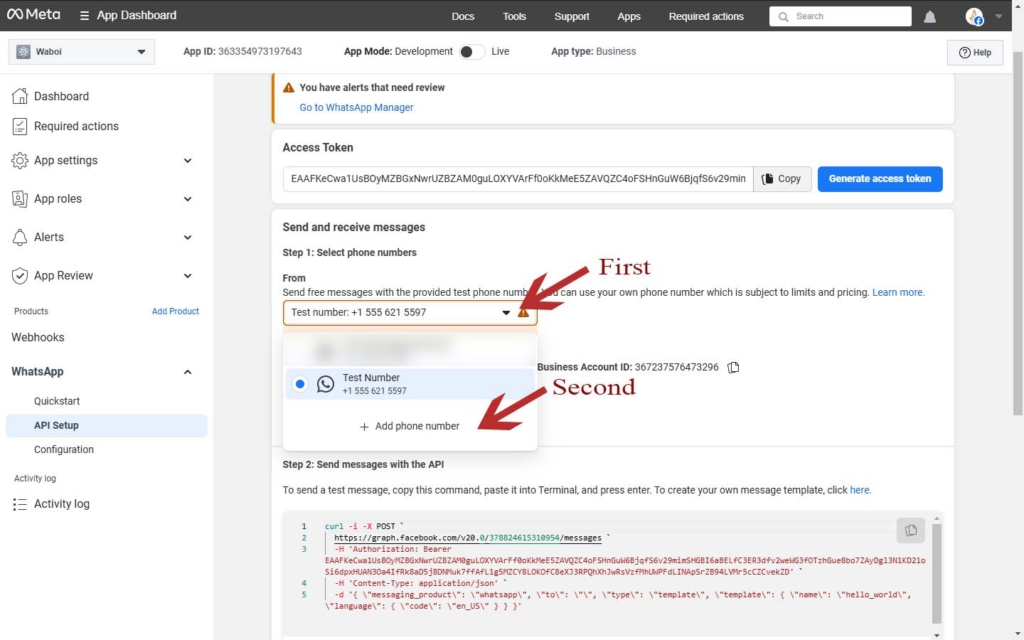
Follow the process as asked and add your number.
Now you have all the pieces to configure the WhatsApp Setup in Waboi.
You have an App ID, Phone Number ID, Whatsapp Business ID, and an Access Token (Permanent Access token generated one).
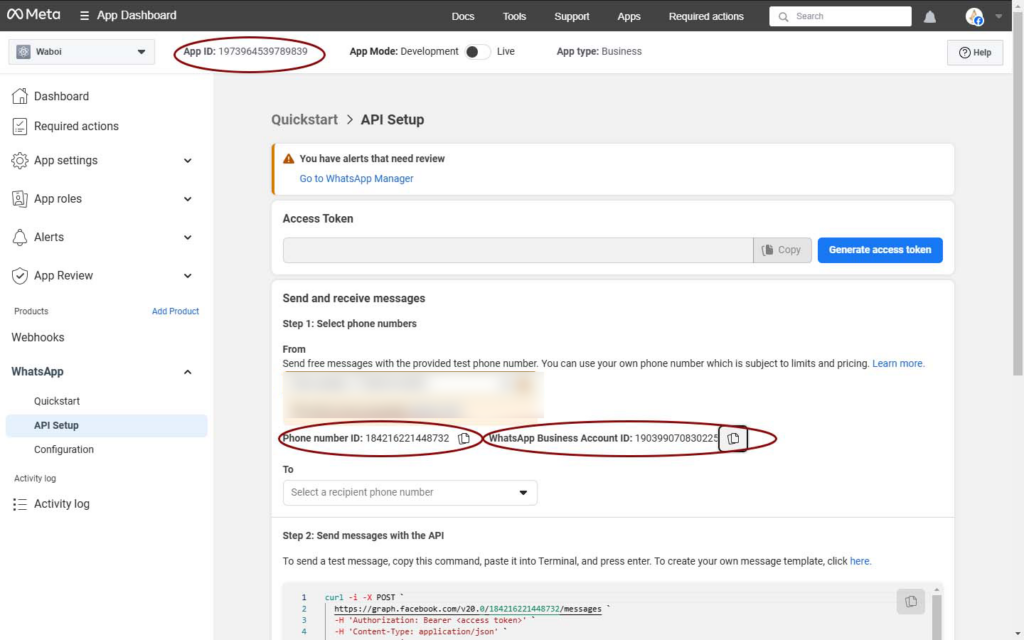
Fill out all the information to their respective places and click Save.
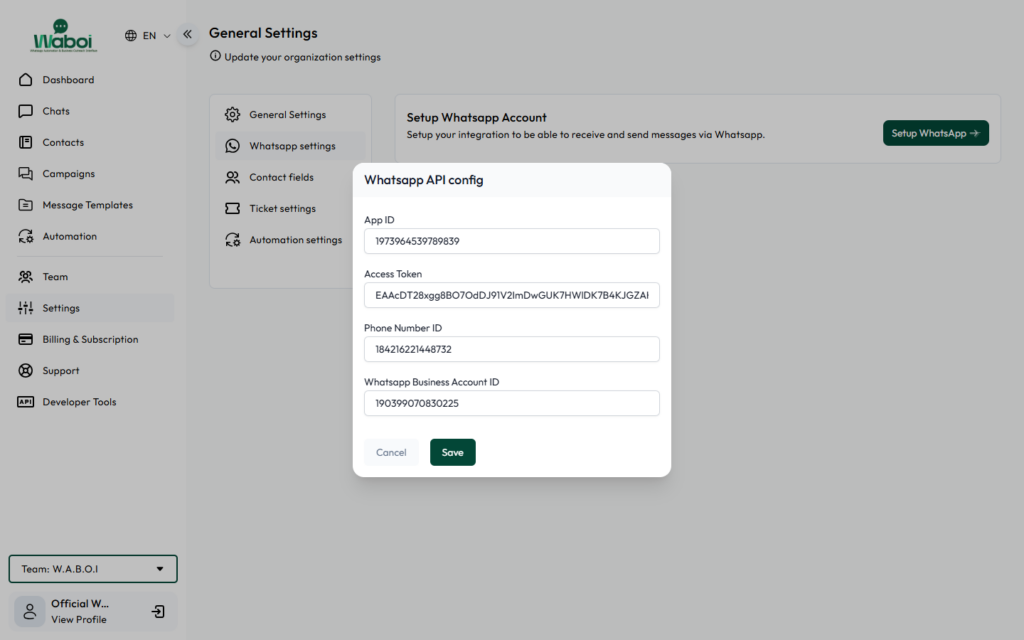
That’s all, your WhatsApp Setup is done, if you didn’t make the error in the process, it will look like this.
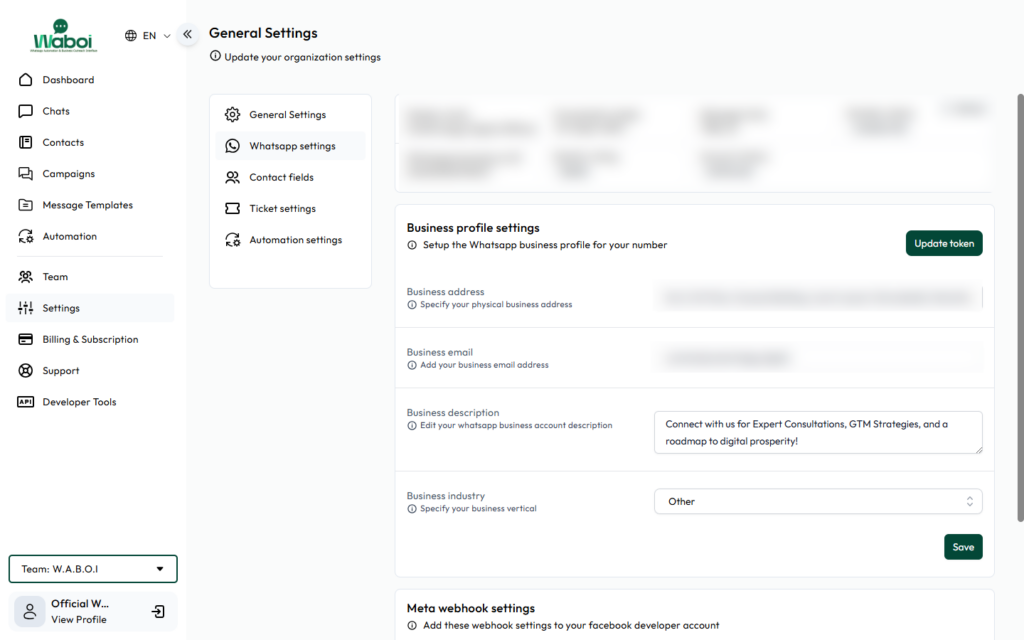
Next Step Click : “Webhook Configuration”
Find Help & Support
Create your Waboi account and get started in minutes.
Set up WhatsApp to start automating messages with ease.
Learn how to configure webhooks for seamless integrations.
Setup
Guide
Quickly configure payments to manage transactions efficiently.
Setup
Guide
Create and launch campaigns with this simple setup guide.
Design effective message templates in just a few steps.
Creation
Build custom automation flows to streamline messaging.
Members
Add and onboard team members to collaborate effortlessly.
Verify your Meta Business to unlock full access to features
FAQ's
Frequently Asked Questions
Waboi is a WhatsApp marketing and automation platform that streamlines communication, boosts sales, and enhances customer engagement.
It allows you to send bulk personalized messages to your customers directly on WhatsApp, ensuring high engagement rates. Using your own Whatsapp Business API.
Yes, Waboi’s Automate with Flows and AI Replies features let you handle customer interactions automatically and efficiently. OpenAI API Tokens would be required to Integrate for Automated AI Chat Replies.
Absolutely! Waboi integrates with almost all platforms like Shopify, Google Sheets, HubSpot, and more for seamless workflows using our webhooks.
We only take the subscription fee to use our platform and its features. The Cost to broadcast per message etc are all managed by Meta/Whatsapp Platform. Only pay for what you use with WhatsApp conversation charges based on customer interactions. Fees vary by country, as determined by Meta. Unlike competitors who add a 20-25% markup on Meta's WhatsApp API pricing, we charge no extra fees.
Yes, Waboi offers scalable solutions tailored to businesses of all sizes, from startups to enterprises. Starting from Just $14 the lowest compared to others.
It helps you reach customers with higher read rates, automate repetitive tasks, improve response times, and drive more sales.
Not at all! Waboi is user-friendly and requires no coding skills for setup or operation. And if you get stuck we are always here to help.
We offer 24/7 live support to assist you anytime, ensuring uninterrupted service and quick resolutions.
Yes, you can invite teammates, assign roles, and collaborate efficiently to manage your operations.